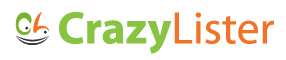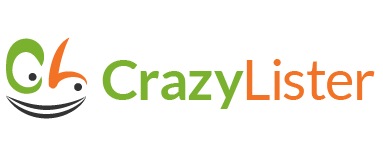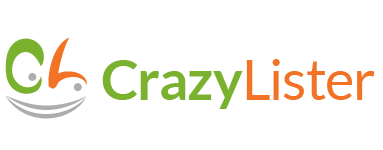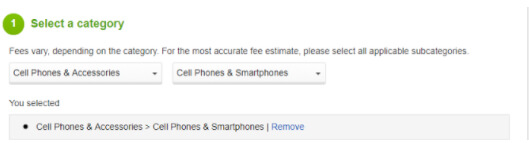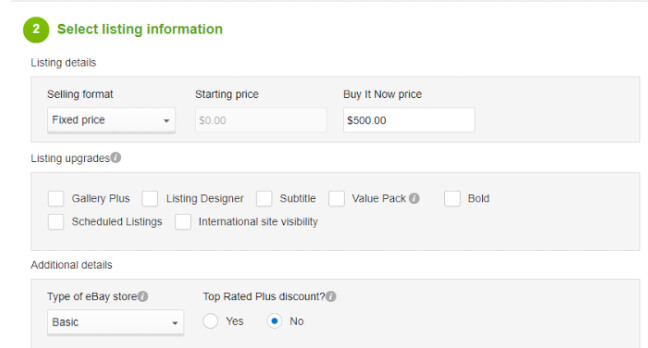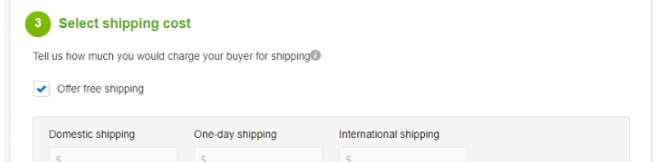In the 100+ posts we have written about our journey from zero to $100K a month on eBay, I shared personal anecdotes such as losing $20,000 worth of goods during Christmas as well as crucial basics such as finding the best things to sell on eBay.
A few days ago it occurred to me that there are some other crucial basics I never covered:
- What to do if your eBay account gets suspended
- How to use the eBay html editor
- How to calculate eBay fees and what is the real cost of selling on eBay
In the next few weeks I’m going to cover these topics and I will start with the latter one – a concise guide to eBay selling fees.
After reading this post you will understand eBay seller fees and will have the tools to calculate them in advance.
Understanding all eBay seller fee types
So What Does It Cost You to Sell on eBay?
Here I will briefly explain the three types of eBay seller fees and directly after I will explain in detail about each of these individually and help introduce you to the eBay fee calculator, a tool which will help you calculate the expected eBay seller fees.
The three main eBay seller fees are:
- eBay insertion fees
An insertion fee is basically a listing fee – think of this using an example, people used to pay a fee to newspapers to advertise products for sale in the classifieds section – the more categories you advertise in, the more you pay. - eBay final value fees
This is a fee based on the subtotal amount you charge your customer per item including shipping and handling. Think of this as eBay’s brokerage fee for pairing you with your buyer. - Optional listing upgrade fees
These fees apply to sellers who use some of the extra features that eBay has made available and include paying for listing products under more than one category or paying to promote your listing in search results for example. Further on in this post I will go into greater detail.
eBay Insertion fees
When you list an item on ebay you are sometimes charged an Insertion fee which is basically a listing fee – you are charged one insertion fee per item and per a category regardless of the quantity.
Note that eBay does allow you to list items without paying an insertion fee but the quantity you can list free of charge depends on your eBay status i.e if you have a store or not and if you do have one are you basic, premium or Anchor. I’ll break this down for you here:
- If you don’t have a store:
You can list 50 fixed price or auction-style listings free of charge per month. - If you have a Basic store:
You can list 250 fixed price listings as well as 250 auction-style listings free of charge per month. - If you have a Premium store:
You can list 1,000 fixed price listings as well as 500 auction-style listings free of charge per month. - If you have an Anchor store:
You can list 10,000 fixed price listings as well as 1,000 auction-style listings free of charge per month.
These limitations apply to the following categories:
- Clothing, Shoes & Accessories
- Health & Beauty
- Jewelry & Watches
- Antiques
- Art
- Coins & Paper Money
- Collectibles
- Dolls & Bears
- Entertainment Memorabilia
- Pottery & Glass
- Sports Mem, Cards & Fan Shop
- Stamps
- Toys & Hobbies
eBay Fee Calculator
To this effect, eBay has created the eBay fee calculator (UK calculator, Australian calculator, German calculator) where you can plug in numbers pertaining to a product and see in advance what fees you would potentially accrue including your:
- Insertion Fees
- Final Value Fees and
- Total Seller Fees
eBay Fee Calculator example
I decided to try out the eBay fee calculator myself and share my experience here with you:
- Step one: I had to select the category and subcategory of the item I wanted to sell. In this case I had in, mind a common item that people sell on ebay, the Iphone 7 so I chose ‘cell phones and accessories’ for both categories:
eBay fee calculator step one
- Step two: Listing information: Here I chose to use a fixed price of $500:
eBay fee calculator step two
- Step three: The last step is choosing the shipping cost and I opted for the free shipping option:
eBay fee calculator step three
- Results: The estimated fee that the calculator showed was $0 in terms of the insertion fee, $0 in terms of listing upgrade fees and $30.75 for the final value fee. This comes out to 6.15% which in my opinion is a bit high as far as eBay fee percentages go but not terrible.
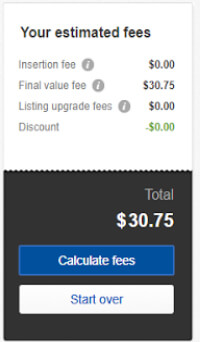
eBay fee calculator results
eBay final value fees
The final value fee is a percentage that ebay charges you of the subtotal amount you charged a customer for a single transaction including shipping. eBay will also charge you this fee even if the transaction does not go through if you give or get buyer contact information in an attempt to sell outside the eBay framework.
Veteran sellers may remember the times when eBay didn’t charge fees for the shipping cost, only for the item price. These were the days when you could see a cell phone offered for $1 with a $300 shipping cost 🙂
How to avoid an additional 4% charge?
In this context, I want to highlight the importance of having an above average rating on eBay in the US. This is because eBay will charge you an additional 4% on top of the final value fee on every transaction of each item you sell if your seller level is below standard. This appears on your seller dashboard so be sure to know your status!
Refunds:
Keep in mind that eBay charges sellers a final value fee once an item is sold and not once an item is paid for. As you know these are two very different things. Often a customer buys an item and subsequently:
- Does not pay for the item.
- Buyers or sellers cancel the transaction
- You refund the buyer’s money after resolving a transaction issue
In any of the above cases where as far as eBay is concerned you have sold an item but in practice there was no transaction, sellers are responsible for requesting a refund of the final value fee either:
- As a general eBay credit or
- As a credit towards future final value fees.
There is an easy way to deal with these issues using the Unpaid Item Assistant which automates the process of opening and closing unpaid item cases. Have a look for yourselves.
Keep in mind that in order to be eligible for your rebate from eBay you need to have resolved a:
- Return
- Refund or
- Cancellation request
In either:
- My eBay or Seler Hub or
- By opening an unpaid item case in the Resolution Center
Further on in this article I will discuss a related topic, returns, how this affects your bottom line and what you can do to stay profitable.
Optional listing upgrade fees
As I mentioned earlier, optional listing upgrade fees are, well, optional and are a feature which supposedly help you increase sales, at a fee of course.
But how does one decide if upgrading a listing is profitable or just a waste of money ?
Here I will break down the upgrades available on eBay so you can make more informed decisions:
- Listing in Two Categories – At first glance this sounds great since you will be reaching much more potential buyers but keep in mind that you are also paying double fees, including:
- Double insertion fees and
- Double upgrade fees
- Gallery – Allows you to display a picture in eBay search results without a buyer actually clicking on your listing. This is the most popular upgrade on eBay and is absolutely free! Having this most definitely increases the amount of viewers clicking on your item.
Interestingly enough eBay used to charge a fee for adding images. But decided to forego the $10M+ a year they were making on fees because the increase to sales as a result of adding images to listings actually drove more fees for eBay in the form on final value fees. Thus making this a win-win decision.
- Gallery Plus – This displays a small magnifying glass in the search results beneath your product image allowing shoppers to enlarge the item image without leaving the search results page.
- Listing Designer – Allows you to improve your listing visually by choosing themes and borders.
- Subtitle – This will give you an extra line if the 55 characters available in the main title do not suffice.
Note that your subtitle will not be displayed in basic searches but only if a buyer uses the search by ’title and description only’ option.
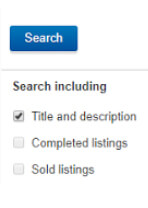
‘title and description only’ in eBay search
- Value Pack – Includes:
- Gallery Plus
- Listing Designer
- Subtitle upgrade
at a discounted price. So this makes sense if you are planning on using all three of these upgrades/features.
- Bold – Puts your main title in bold in search results (costs $6)
- Scheduled Listings – If you are a super busy seller especially around the holidays and other peak times this feature may be for you. This feature allows you to set a start day and time for an auction for example: the 31st of October at 5 pm Eastern Standard Time.
This comes in handy especially towards the end of an auction (last minutes) your listing is guaranteed to reach the top search results. So sellers who list Auctions want them to end at peak times to win as many eyeballs as possible
- 10 Day Listing Duration – Allows sellers to extend the sale of an item up to 10 days instead of the usual 1, 3, 5 or 7 days .Keep in mind that is only for auctions and not fixed price listings.
My take on the above fees: I must admit that I have rarely used these upgrades, mainly because I have always tried to be data driven in my decisions as to what promotions to spend money on and since eBay has never
shown statistics to prove that spending more money on elements likeBOLD and SUBTITLE will definitively increase my sales, I never bought into it. I would love to hear from people who have had positive or negative experiences with this.
As far as eBay listing designer goes, to be frank their templates are downright bad, it’s quite obvious that they are not conversion optimization driven or oriented so I never bothered to spend money on them. You may recall the post we wrote about creating the perfect eBay listing where we explained the crucial design elements which boosted our sales by 220% and was by far, more valuable to growing our business.
eBay store vs no store (how to choose between them?)
Final value fees as I mentioned earlier are a bit different for eBay store owners and are capped by eBay at a maximum of $250 per sale.The final value fees for stores like individuals are divided into categories at the following rates which are of the subtotal sale amount. Here I have summarized the eBay final value fee chart for you:
- Coins, Paper Money & Stamps – 6.15%
- Musical Instruments & Gear – 7.15%
- Musical Instruments & Gear > Guitars & Basses – 3.50%
- eBay Motors,Parts & Accessories and eBay Motors , Automotive Tools & Supplies 8.15%
- Select Computer/Tablets & Networking and Video Game Consoles – 4.00%
- Select Consumer Electronics, Cameras & Photo, and more – 6.15%
- Select Camera & Photo Accessories, Cell Phone Accessories, and more – 9.15%
- Clothing, Shoes & Accessories – 9.15%
- Books, DVDs & Movies, Music, Video Games – 9.15%
- Business & Industrial – 9.15%
- All other categories – 9.15%
eBay has actually created a very good tool called fee illustrator to decide whether you need a store and if so which one would best suit you. This is one of the few tools eBay has ever created that I really found useful.
Here I will share my experience using the fee illustrator step by step:
Before filling in the 6 field boxes you need to choose the primary category you sell in. I opted for ‘clothing, shoes and accessories’.
- Step one: How many listings do you create monthly? – 100 fixed price listings.
- Step two: If you’re a Top Rated Seller, how many of your listings are Top Rated Plus listings? – Fixed price listings: 100
- Step three:How many items do you sell monthly? – 200 fixed price items
- Step four: What is your average selling price? – $50.00
- Step five: What is your average shipping cost? – $15.00
- Step six: Choose a subscription: Monthly
- Results: According to this eBay fee calculator, the option which best suits my needs in this example scenario is a ‘basic eBay store’. Here is the fee breakdown according to the eBay fee calculator:
- Subscription fee: $24.95
- Free-insertion-fee listings: 250
- Auction insertion fees: $0.00
- Fixed price insertion fees: $0.00
- Auction final value fees: $0.00
- Fixed price final value fees: $1,143.75
- Total estimated fees: $1,168.70
- Total estimated sales: $10,000
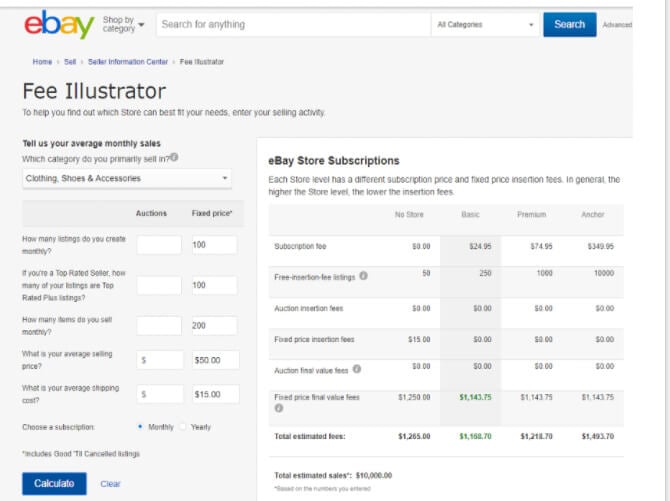
eBay Fee Illustrator – store fees
So you understood eBay fees, But What Does It (really) Cost You to Sell on eBay?
I’ve actually written a piece about understanding your eBay business expenses to know if you are making money or fighting windmills.
The essence is to take into account all your expenses beyond eBay seller fees and most importantly the time and effort you put into the overall process and to calculate and see how much money you are generating at the end of the day.
Here I will summarize the most important points from the above mentioned article to take into account when attempting to run a profitable e-commerce business and calculating what it costs you to sell on eBay:
- Calculate the effect returns has on your net profit
Generally speaking I rarely come across a business especially in e-commerce which does not have to deal with returns. There will always be a customer who is not satisfied with a product and that dissatisfaction takes a bite out of your profit margin.
I suggest you calculate the cost of returns to your business and then add this to your product price so that the consumer eats this added cost. To do this:- Calculate the cost of returns as a percentage of your profit margin ie if your net income for this month is $10,000 and returns cost you $200 (2%), $180 next month (1.8%) and $220 the month after that then the average cost of returns to you is $200 a month or 2%.
- Add 2% to the cost of your product for example if you are selling a wallet for $50 then simply add $2 to the price. Once you do that then your profit margin is unharmed by the phenomenon of returns.
- Small expenses add up
All of the small fees and costs you are paying add up and take a large chunk out of your profit. I recommend you keep an exact ledger of each and every expense and see if at the end of every month there is a way to be more efficient in a certain area. Here is a starter list of things to keep track of and some ideas of how to potentially save money:- Cost of goods sold – Consider looking for cheaper suppliers when possible. Some people overpay third party vendors without taking the time to look into what could possibly save you hundreds of dollars a month.
- Returns cost – Consider offering customers some sort of credit at your eBay store or giving them a large discount on their next purchase if they are unhappy with your product. Many times this is much cheaper and efficient for the seller as often you have already paid non refundable taxes and shipping on a product. This will also save you money on return shipping especially if your third party vendor is unwilling to accept returns.
- Advertising – eBay has many advertising and promotional options as I elaborated above. Carefully weigh the pros and cons of every option and follow analytics to see if you are reaching your target audience as far as quantity goes. Certain promotion and advertising vehicles can often be big money pits with little results.
- PayPal fees – If you bill at least $3,000 a month via your PayPal account even if only sometimes you can apply for merchant status and lower the fees you are being charged. Paypal usually takes 30 cents on a transaction plus 2.9% of the value of the transaction. With merchant status you can lower this to 30 cents plus 2.5%, 2.2% 0r even 1.9% in certain cases.
Follow these steps to apply for merchant status:
Login to Paypal > click ‘profile and settings’>click ‘my money’>click ‘merchant fees’>click ‘apply now’>fill out a short form and click ‘submit’>you immediately know if you were approved by PayPal. - Utilities – Consider running your business from home or joining a work community which is very popular these days and often times allows you to rent a small office at a quarter of the price with more amenities than you could have imagined. One such company that I know of is ‘WeWork’ but feel free to Google the closest, cheapest and most convenient option in your area.
- Bookkeeping – As long as you are a very small business with small turnover there are some basic tax documents you can prepare and submit on your own, once the business grows to over $10,000 a month I would start using professionals.
So what about hacks to save money on eBay fees?
You’ve probably seen some articles out there about “hacks” to save money, I’ve read them also and to be honest there isn’t one hack I know of that works these days.
We’ve written a post about ways to save eBay and Paypal fees two years ago, it’s still relevant and provides very interesting insights to save fees.
There was one I used but eBay closed the loop on that:
Once upon a time eBay didn’t add the shipping fee into the final value fee calculation, so sellers (including myself) started decreasing the item price and on the other hand increasing the shipping fee…this helped decrease the final value fee. eBay realized that more and more sellers were doing this and decided to charge the final value fee on the total amount (price+shipping).
The ways to save money on eBay fees are simply the ones I shared above but if you do know of any good “hacks”, please share with the rest of us in the comments below 🙂