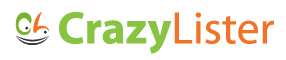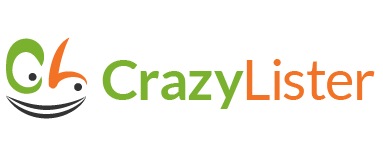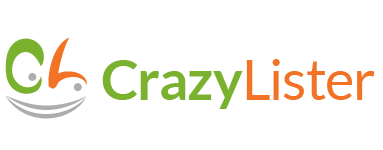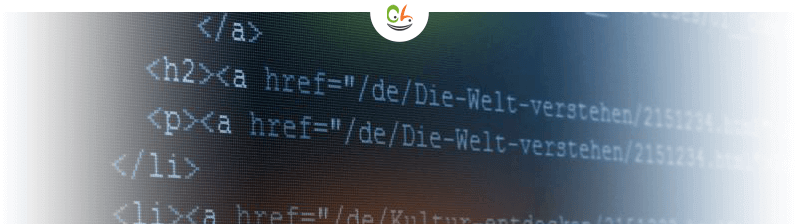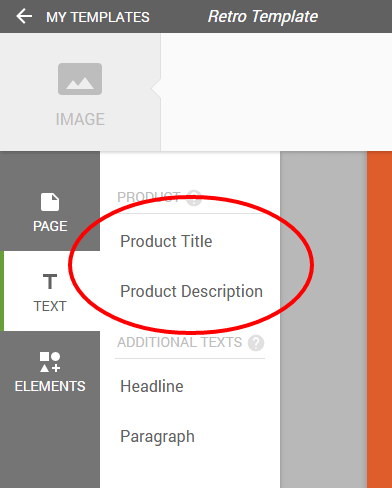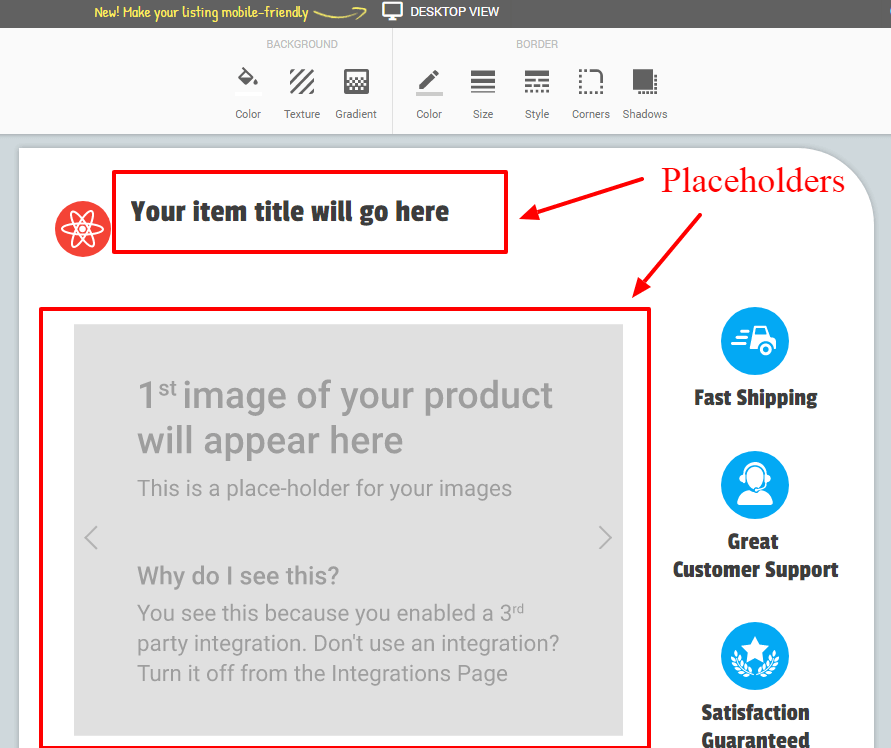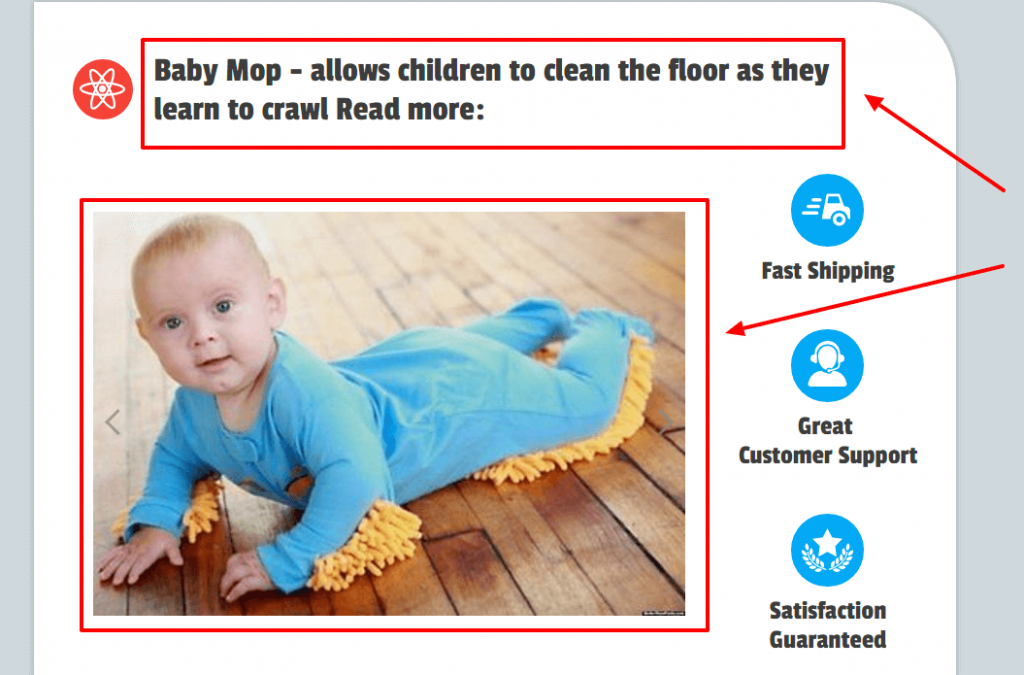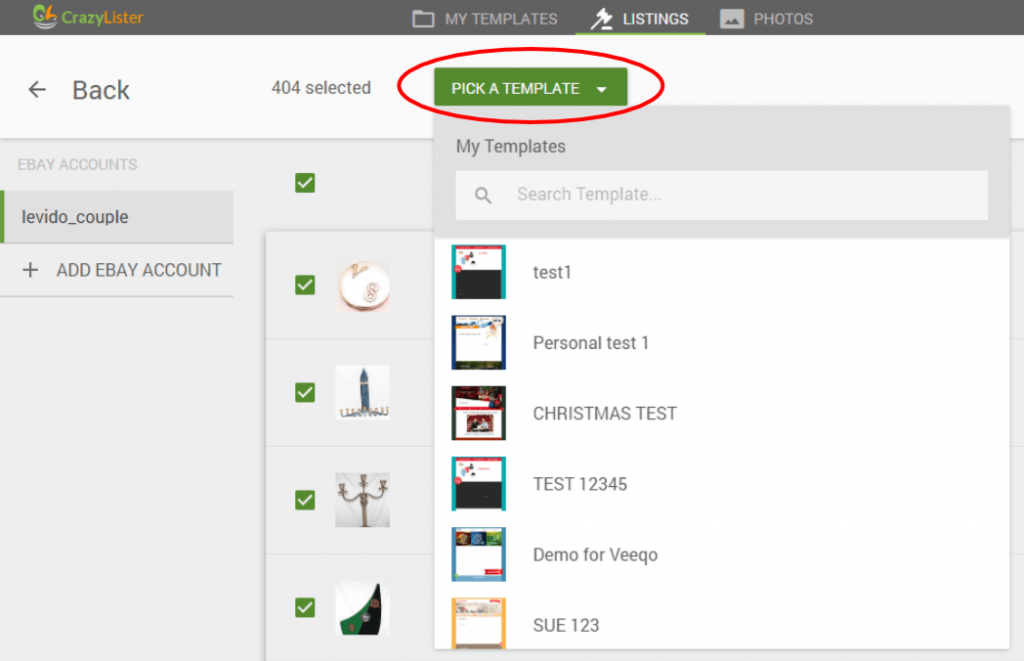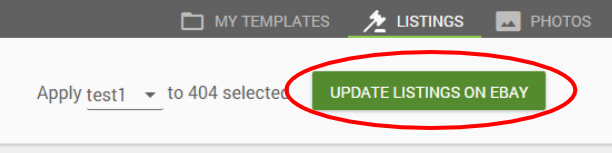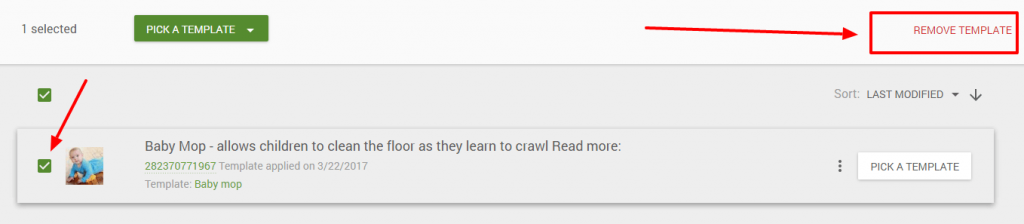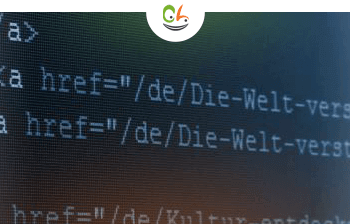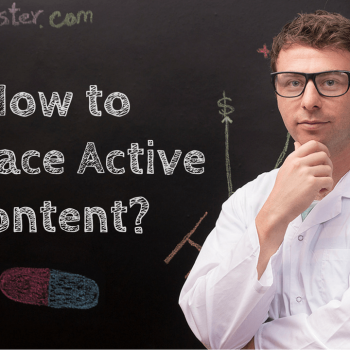In June 2017, eBay banned active content from listings.
I’ve discussed this topic extensively in a dedicated post, covering everything you need to know about the eBay active content ban.
In this post, I’m going to provide you with a step by step tutorial for making your listings compliant with the eBay active content policy.
In July 2016, CrazyLister introduced the world’s first solution 100% compliant with the eBay active content ban.
In January 2017, we introduced the BULK revise feature that automatically applies a mobile friendly, active content compliant eBay template to ALL eBay listings with one click.
Here’s a quick demo of how this feature works –
How to automatically remove active content from your eBay listings
Step 1: Create a CrazyLister account
Go to CrazyLister.com and start your FREE trial
Step 2: Choose a template
You can either create a new template from a blank one or 100% customize one of the designer made templates.
- Click on MY TEMPLATES at the top bar
- Pick a saved template (if you already have one) or create a new one and edit it.
Step 3: Customize your template and add placeholders
From within the editor, click on TEXT from the menu on the left.
The elements you see are placeholders that will automatically be populated with your eBay product info once applied on a live eBay listing.
Here’s how this works: the elements below are placeholders –
Once the template is applied to your live eBay listings, these placeholders will automatically be filled with your eBay listings product info:
Step 4: Make your listings mobile optimized
Step 5: Apply the template on your listings with one-click
Once you’re done customizing your design, save the template and go back to your templates screen.
- Click on Listings from the top bar.
- Add your eBay account.
- Select one or more listings and click Pick a template.
- Click Update listings on eBay.
All done! Active content removed and your eBay listings are 100% compliant!
Frequently asked questions
How can I revert my listings back to original?
- Go to Listings.
- Select one or more listings.
- Click REMOVE TEMPLATE at the top right.
Need help?
Feel free to reach out to CrazyLister’s in-app support!